FLOOR PLANS!!!
They're one of the most exciting components of your event on Remo ✨
Because, with Floor Plans, you can really craft out the experience you're giving your guests right from the moment they enter your event.
If you're really looking to personalize that experience, you might want to try creating your own floor plan so you can customize it in the style, colors, and feel of your event dreams.
And, don't worry if creating your own custom floor plans seems a bit overwhelming (we get it!), we've also got a Remo Marketplace filled with ready-made floor plans and designers you can get in contact with. Check it out here!Or, you can of course use one of our pre-built Remo Floor Plans (available in your Event Settings). And that's what this article will cover - how you can select a Remo Floor Plan
For an overview of all the Remo Floor Plans available in your account, check out this article
So let's get started!
1. Find the event in your My Events dashboard, and click the pencil icon in the upper right-hand corner of your event card
If you don't have an event already created, click the 'Create Event' button to create your event2. In the 'Basic settings' tab, 'Scroll down' to access your event's floor plan settings
3. Choose from one of our Floor Plan Themes:
- REALISTIC theme
- ISOMETRIC theme
- MODERN theme
- CLASSIC theme

4. Navigate through the various floor plans to find one you like!
If you'd like to preview a floor plan, click the eye icon for a quick sneak peek
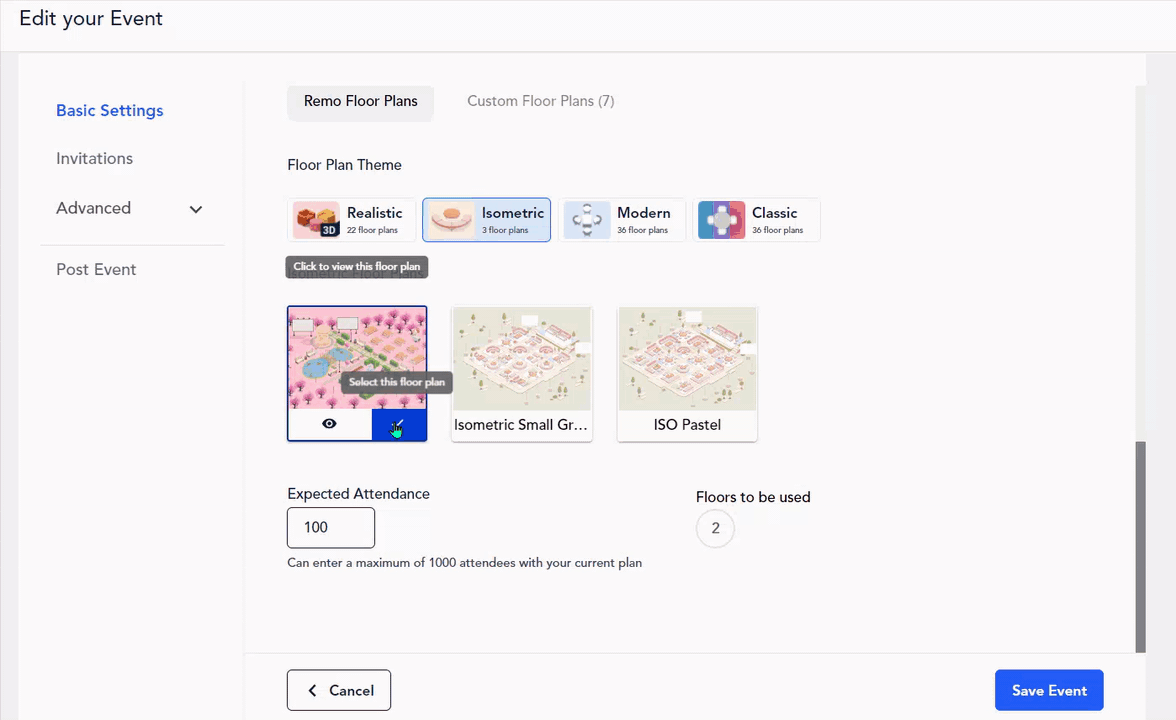
5. Once you've found a floor plan you'd like to use for your event, click the tick mark -or- click 'Select' in the floor plan's preview
 |  |
6. Click 'Change floor plan' to confirm this is the floor plan you'd like to use for your event

Please note, when changing floor plans you will table chats, table names, and any whiteboard content will not be carried over to the new floor plan. If you change your floor plan during an event, all users will be forced to refresh their browsers.
7. The floor plan you selected will now have a blue tick indicating that is the floor plan in your event space
And there you have it! ✨
If you'd like to explore more floor plan options, take a look at our Remo Marketplace