Relevant to: | Guests | Speakers | Event Managers & Assistants | Account Owners |
❌ | ❌ | ✅ | ✅ |
Using Remo for your online private events is very easy, you just need to make sure you add them to the Guest List!

https://media.giphy.com/media/l1KtVuPuaMRuyTaRq/giphy.gif
This article covers:
- How to create a private event
- 3 ways how to invite guests to a private event
- Domain level whitelisting
- Type and Enter email
- Upload 'CSV' file
- Email status and Email invitation
How to create a private event:
1. Log in to your account and click on ‘Create Event’

2. On this page, you have the option to use a template or create your very own custom event.

3. Once you are done, choosing, you will be routed to the next page below: 4. On the pop-up box click 'Yes, make private'
4. On the pop-up box click 'Yes, make private'

The circle next to Private Event should now turn blue as shown below:
Important: For private events, guests will have to register for the event with the email that you input in the Guest List, if they try to register using a different email address (other than the one you include in this Guest List) they will not be able to enter your private event
3 ways how to invite guests to a private event:
1. Domain level whitelisting
With this option, all you need is to type in the domain and all the attendees using the same domain will be able to join the event.
 2. Type and Enter email
2. Type and Enter email
If you only have limited guests, you can simply type your guests' email individually in the box. Hit 'enter', and click 'Go to summary' if you are about to publish a new event OR type the email address hit 'enter', click 'add to guestlist' before clicking 'next' to save the changes if you are editing an existing event.


3. Upload 'CSV' file
When you have a long list of attendees, it is easier to upload it in bulk. Here are the guidelines for uploading a CSV file.
We recommend creating and publishing an event before adding your CSV file as this will give you an overview of which emails are already added to the list.
Please make sure to convert your excel sheet to a 'CSV' file type: All emails should be placed on Column A. Emails located on different columns or rows will NOT be detected.
All emails should be placed on Column A. Emails located on different columns or rows will NOT be detected.  Click on the 'add to guestlist' button to confirm the list of emails added.
Click on the 'add to guestlist' button to confirm the list of emails added.
Please note, always click 'add to guest list' button each time you upload a file in order to save the action. If you missed clicking and try to add another 'CSV' file, the first batch will NOT be saved and it will be replaced by your 2nd file.
You can invite up to 3 times your guest capacity, however the actual number that can attend your event is limited based on your plan
(If you need to invite more than your plan permits, we offer specialized plans as well, please refer to our pricing page here for details about this
Email status and Email invitation
Your guests will be added to the guest list dashboard as shown below and an email invitation will be sent.
At any point after publishing your event, using this Guest List Dashboard, you can track whether guests receive the email ('Email Status'), whether they have registered for the event ('Registered') and whether they attend your event ('Attended')

If you don't want your attendees to receive an email invitation from Remo, uncheck the box for 'Send invitation emails' before clicking the 'Add to Guest List' button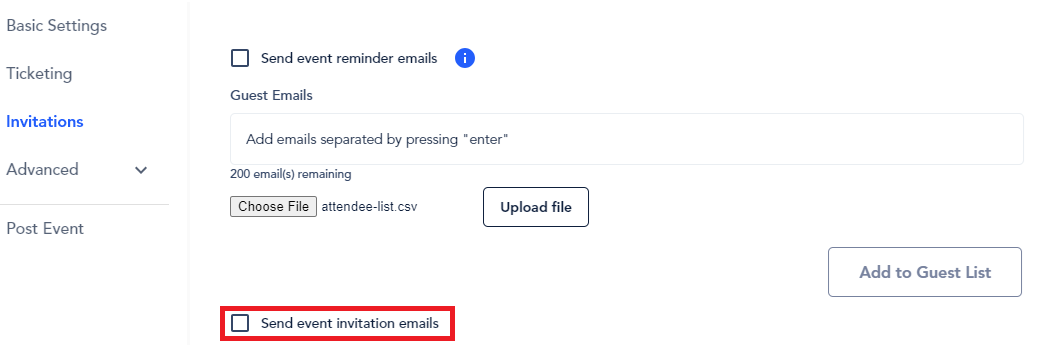
If your guests indicate they have not received an email invitation (and you did not select the 'Do not send invitation email to guests' checkbox), you may resend the invitation by clicking the mail icon under the column, ‘Actions
Continue setting up the rest of your event by clicking through the tabs on the left-hand side. After you have completed filling in the required information, click on the 'Summary' tab to review your event details, and then click ‘Save and Publish Event’ in the lower right corner when you're happy with it.
If your event is full and a guest tries to join, they will be redirected to the registration page and shown a message letting them know the event is now full as shown below:
Yeah, now you've created your private event! ✨
Now you can invite event managers and speakers!
Learn more about the differences between a Public and Private Event
To get advice and answers to questions you have for your specific situation, join us inside the Remo Revolution Community